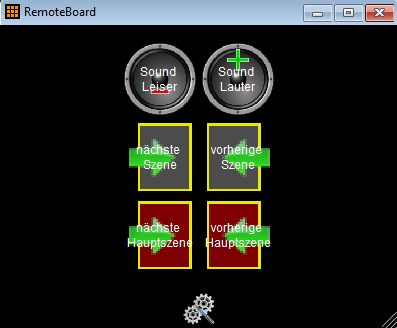
The RemoteBorad allows a fast access to remote control commands of the liveSHOWsoftware.
The number of displayed fields can be changed and a remote control command can be assigned to each field.
By clicking with the left mouse button on a field, the command is triggered.
The RemoteBoard is also displayed in the Android-RemoteControl.
Note: The RemoteBoard is saved with the project, so it is project dependent.



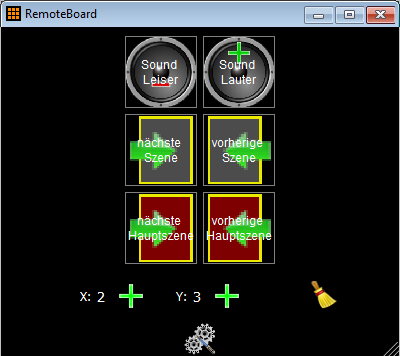
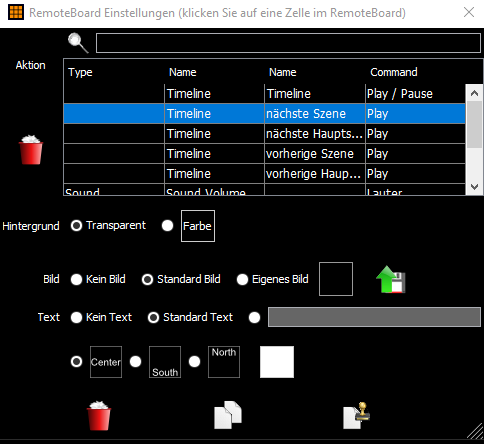
 A background color can be selected here.
A background color can be selected here. Here you can enter your own text.
Here you can enter your own text. Here you can set the vertical alignment and color of the text.
Here you can set the vertical alignment and color of the text.