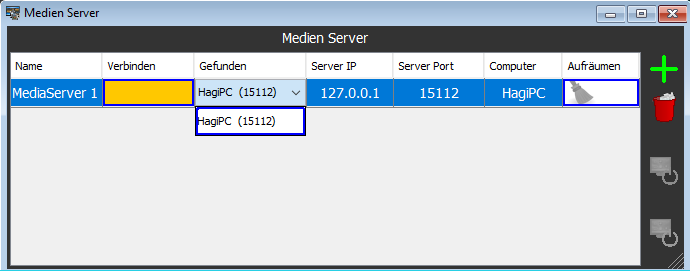
Here you can create and delete Media Servers, and connect the LiveShow program to a LiveShow_MediaServer program running on the Media Server.
Media is generally not played back by the LiveShow program, but by the LiveShow_MediaServer program.
The buttons:
| Creates a new media server. | |
| Deletes a selected media server. | |
| This feature is available only when a media server is selected and connected. Shuts down the computer on which the selected media server is running. Note, this only works under the following conditions:
|
|
| This feature is available only when a media server is selected and connected. Shuts down and restarts the computer on which the selected media server is running, Note: With the restart you lose the connection to the media server and have to reconnect it! Note, this only works under the following conditions:
|
The table colums:
| Name | Here you can assign a name freely. |
| Verbinden | Clicking on this table cell connects the liveShow prgram to the LiveShow_MediaServer program. If the connection is established, it is disconnected. Green = connected Orange = no connection Yellow = the connection has been lost Gray = Connection did not work (there may be no network connection to the computer running the LiveShow_MediaServer program, or the 'Server IP' or 'Server Port' are incorrect.) |
| Found | This is the list of all media servers that the program has automatically found. You can select a MediaServer from the list, then the ServerIP and the ServerPort are set. If no media servers were found, "-" will be displayed. If MediaServer was found then "..." is displayed and you can select one of them. |
| Server IP | Displays the IP address of the computer on which the LiveShow_MediaServer program is running. |
| Server Port | The port number of the LiveShow_MediaServer program is displayed here. |
| Computer | Displays the name of the computer or IP address on which the LiveShow_MediaServer program is running. |
| Clean | If you click on This can be used to clean up the media server. When you load another project, its media files are retransmitted to the media server. |
Note: These settings are saved with the project.
Note: The
LiveShow_MediaServer program must be started on the external computer
and the computer must be connected to the LiveShow computer via a
network (LAN or WLAN). Then the liveShow program automatically finds the media servers.
Alternatively, the LiveShow program and the LiveShow_MediaServer program can run on the same machine. The computer should be powerful (minimum 8GB RAM, try well in doubt).

The liveShow_MediaServer program shows the above screen until the liveShow software connects to it, then the screen turns black.
You can get more help on MediaServer when you start the LiveShow_MediaServer program and then click the Help button.
You can get more help on MediaServer when you start the LiveShow_MediaServer program and then click the Help button.