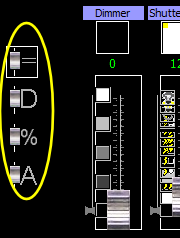DMX Presets
(Presets for Positions or Colors)Menu: ( DMX Light) -> (
DMX Light) -> ( Presets Dimmer)
Presets Dimmer)
or ( DMX Light) -> (
DMX Light) -> ( Presets Positions)
Presets Positions)
or ( DMX Light) -> (
DMX Light) -> ( Presets Colors)
Presets Colors)
or (
or (
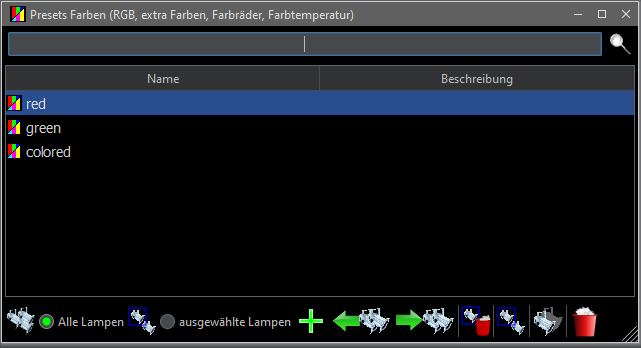
The difference between light ambiences and DMX presets
In a light ambience, the values of all properties of all lamps are stored.
With a preset, only the values of certain properties of selected lamps are stored.
Light ambiences are the basis for light objects and change all lamp values when they are recalled.
DMX presets only change the values of certain properties (only the dimmer values, color values or the position values) of the lamps for which they were created. The other lamp values are not changed.
When certain settings (dimmer values, color combinations or moving head positions) are stored in a preset, they are always recallable without changing the other lamp values.
With dimmer presets the values of the dimmers are stored.
If a lamp has no dimmer (main dimmer), it is not stored in the dimmer preset.
Color Presets store the values of the following lamp properties:
RGM/CMY, extra colors, color wheels, color temperature
For Position Presets the values of the following lamp properties are stored:
Pan/Tilt, Iris, Focus, Zoom, Prism, Slider
Presets help to create a lighting ambience faster.
The Lamp Groups window helps to quickly create or recall presets for specific lamps.
Creating a DMX preset
Note: A preset can contain the values (dimmer values, color values or the position values) of all lamps or only of selected lamps.Step 1: Open the DMX stage view and adjust the lamps
Step 2: Open the window (Menu 'DMX Licht' - 'Presets xxx')
Preset Dimmer to save the dimmer values
Preset Colors to save the set color combinations
or Preset Positions to save the set positions.
Step 3: Decide if you want to save the color or position values of all lamps
Step 4: Click on
A new preset has been created and now appears in the table
Step 5: Double click on the name in the table to change it. Or double-click in the description to enter a description of the preset.
| all lamps When you select this, the color or position values of all lamps are saved or changed. |
|
| selected lamps If you select this, only the color or position values of the lamps selected in the DMX Stage View are stored or changed. When creating a new preset, the not selected lamps are not saved in the preset. When changing a preset, the selected lamps are added to the preset. |
|
| A new preset is created and the color or position values of all or the selected lamps are stored. |
|
| Changes the selected preset. The properties of all lamps or only the selected lamps are overwritten in the preset. If a lamp is not yet present in the preset, it will be added. |
|
| The selected preset is sent to all lamps or only to the lamps selected in the DMX stage view. Only the values stored in the preset are sent to the lamps, all other lamp values are retained. If a lamp is not stored in the preset, it is not changed. |
|
| Removes all lamps selected in the DMX stage view from the preset. | |
| Selects all lamps in the stage view that have stored values in the selected preset. | |
| Deletes the selected preset. | |
| Sets the lamp filter in the DMX stage view, for all lamps affected by the preset type (colors or positions) In the stage view, only those lamps are displayed that have dimmer or color or position properties. see: DMX Bühnenansicht |
|
| Drag handles to change the window size |
There is a search field at the top in which search terms can be entered. Only the presets that contain the search term in their name or description are then displayed.

To display all presets again, the search term must be deleted.
Recalling a DMX preset
Recall all properties stored in the DMX preset
In the DMX stage view there are two function rows in the lower area:
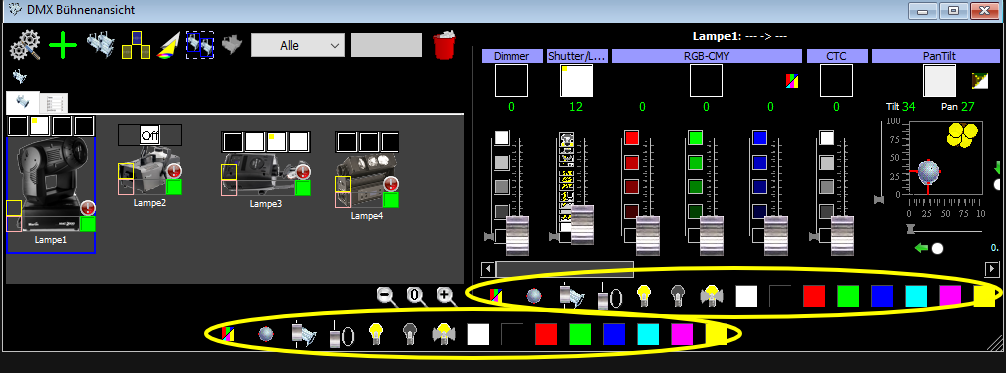
The upper function row only changes the selected lamps.
The lower function row changes all lamps.
Opens a list of color presets.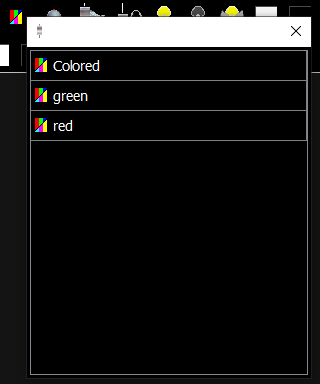 If a preset is clicked, all properties stored in the preset are sent to the lamps. |
|
| Opens a list of position presets If a preset is clicked, all properties stored in the preset are sent to the lamps. |
|
| Opens a list of dimmer presets If a preset is clicked, all properties stored in the preset are sent to the lamps. |
Note: In the Preset List only those presets are displayed that contain values for at least one of the selected lamps.
All other Presets are hidden.
Recall only certain properties stored in the DMX preset
In the DMX stage view it has a display (square) above each slider.
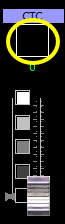
A click on the square opens the selection list of discrete values of the controller. If a discrete value is selected from the list, this controller adjusts to the selected value.
If several lamps are selected, the value (controller) is changed for all selected lamps.
If DMX presets have been created and the slider describes a lamp characteristic, these are stored in the DMX presets,
the DMX presets are listed in addition to the actual values of the controller.
Only those presets are displayed that have values stored for the selected lamps. All other Presets are hidden.
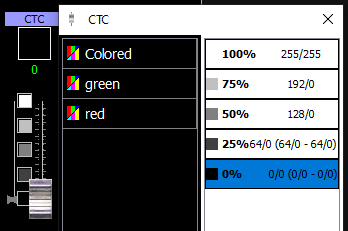
A click on a DMX preset changes the value of the control property for all selected lamps as it was stored in the preset.
If a selected lamp is not stored in the DMX preset, it will not be changed.
Unlike the discrete values, a DMX preset does not take into account the differences in value.