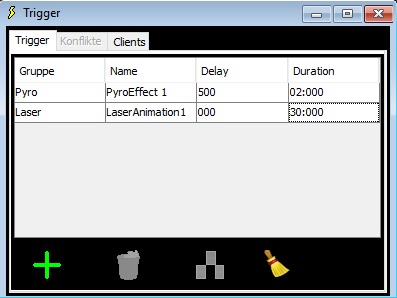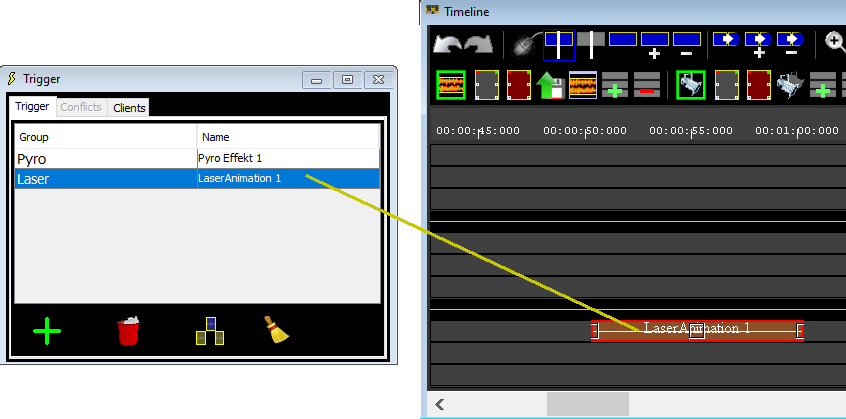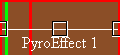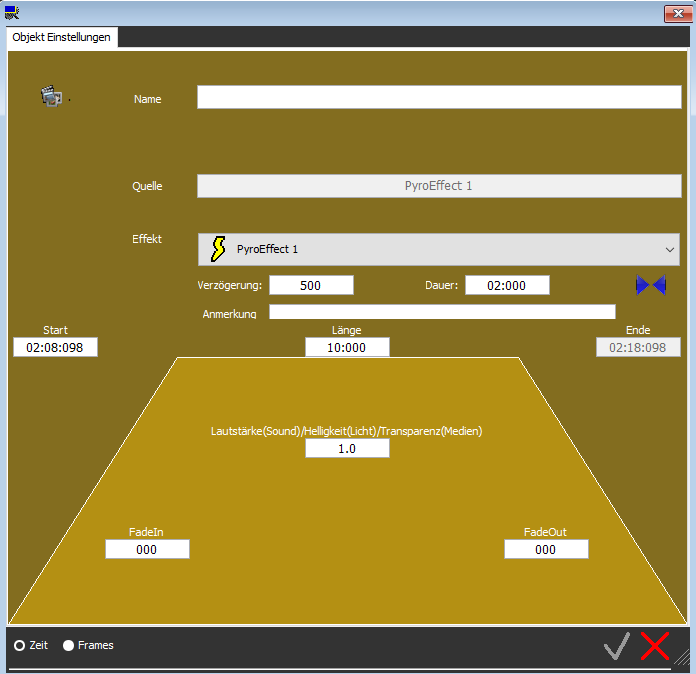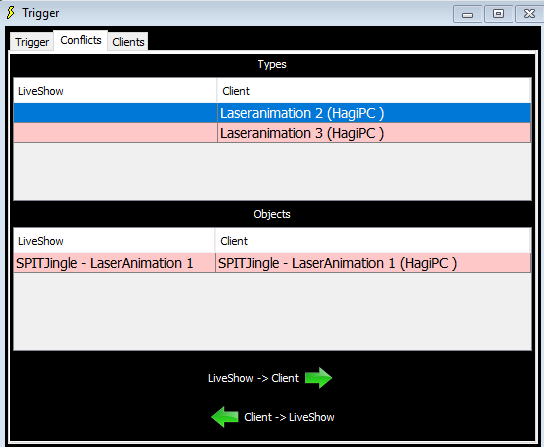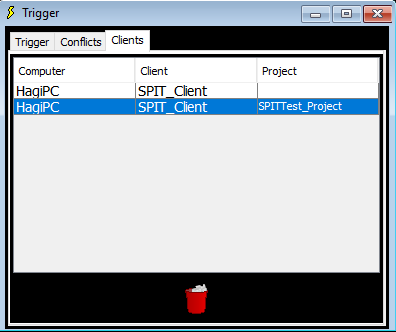Trigger
For a show, it is sometimes necessary that several trades (light, sound, media, pyrotechnics, laser, ...) work together.
Each trades will use its own controller / software. Previously, the interaction between the controllers / software was only possible via MIDI or via a time code.
The liveSHOWsoftware provides an additional, and easier for the user, ability to synchronize and schedule actions on time - triggers (SPIT protocol).
The controllers / softwares must have implemented the SPIT protocol.
The SPIT_MidiClient and the TaspberryPi Props control are examples of using triggers.
Menu:  Media->
Media->  Trigger
Trigger
Trigger Window
Conflicts
Connected Clients
The idea: In the live
SHOW software, trigger objects can be created that specifically describe
an action by name that is to be triggered when the object is played. No information is provided on what action is taken and how the action is triggered. Trigger-clients can connect to the liveSHOWsoftware, the trigger objects are communicated to the trigger-client. Only in the trigger-client it is determined which action and how the action is triggered.
Warning: The
liveSHOWsoftware can not make safety-critical precautions; only actions
are described by name and the respective trigger client is informed
that they should be executed. Safety precautions must be implemented via the connected hardware. You are responsible for compliance with all safety regulations!
- There are trigger clients that offer triggers on their own (e.g.
the RaspberryPi prop control) and report them to the liveSHOW software.
These triggers and their actions are defined by the trigger client.
- There are trigger clients that expect triggers from the
liveSHOWsoftware (e.g. the liveSHOW_Midi-Software) and which allow to
assign functions to the trigger objects.
These triggers are created in the liveSHOWsoftware and the corresponding action is assigned in the trigger client.
Trigger Window
Triggers consist of two parts:
- the trigger type, he describes by name an action that is executed in another software.
It
is a pure name description, without specifically going into the
realization of an action - this is the task of the client software.
- The trigger object that results when a trigger type is dragged into the timeline or jingle window.
A
trigger type can be dragged several times into the timeline or into the
jingle window, in each case new trigger objects are created.
If
an object is played in the timeline or in the jingle, this is
communicated to the client and this can trigger a corresponding action.
In other words: For each planned action (type of action) a trigger type
is created. A trigger type can be dragged into the timeline several
times, creating several trigger objects. All trigger types and trigger
objects are communicated to the client. Furthermore the client is
informed which objects are currently being played. In the client
software it can be decided which actions are to be executed for which
trigger type / trigger object.
An
example of such a trigger client software is the liveSHOW_Midi
software. Trigger types can be created in the liveSHOW software, MIDI
commands can be assigned to these trigger types in the liveSHOW_Midi
software.
The trigger types can be dragged into the timeline, trigger objects are
created, which are communicated to the liveSHOW_Midi software. When a
trigger object is played, the liveSHOW_Midi software sends the MIDI
commands that have been assigned to the corresponding trigger type.
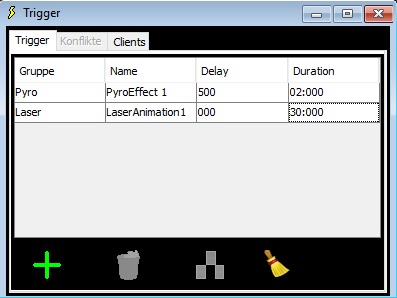
Trigger types can be created here and dragged into the timeline or jingle window later.
For further instructions see also: Tutorial_Trigger.
| Delay |
Some actions, such as the firing of a pyrotechnic effect, have a delay (rise time) until the effect becomes visible.
Under Delay this delay can be entered.
When a trigger type is dragged into the timeline, the trigger object in the timeline takes on the values for delay and duration. In the trigger object, these values can then be overwritten.
The delay has no effec, it is only a visual marker to show the time of the effect. |
| Duration |
Some actions have a certain duration (for example a laser animation can be limited in time), this duration can be entered here.
When a trigger type is dragged into the timeline, the trigger object in the timeline takes on the values for delay and duration. In the trigger object, these values can then be overwritten. |
Both delay and duration have no direct effect on the action, the values are only displayed in the trigger object. So an action can be placed exactly.
 |
Creates a new triggertype (SPIT Type)
|
 |
Deletes a selected triggertype. |
 |
Indicates the use of the selected triggertypes in the timeline.
All trigger objects that use this trigger type are selected in the timeline. |
 |
Clears all triggertypes that are not used in the timeline or jingles. |
A SPIT type can be dragged into the Timeline or Jingle media area in the LiveShow software.
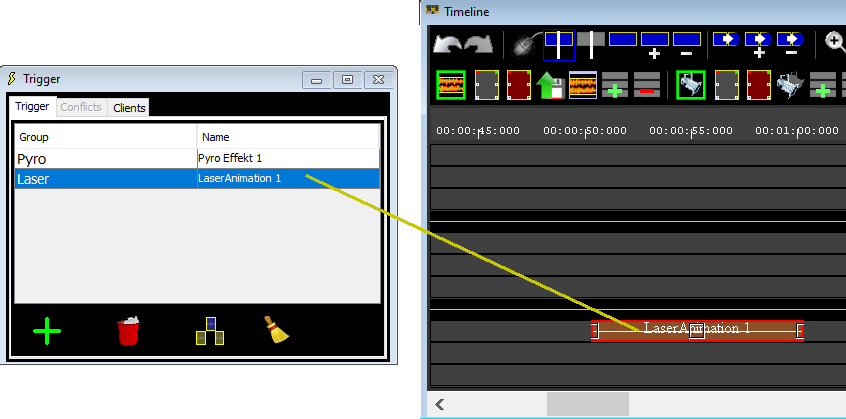
A new SPIT object was created.
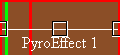
Double-clicking
on the SPIT object opens the object properties window in which the SPIT
object properties can be entered numerically.
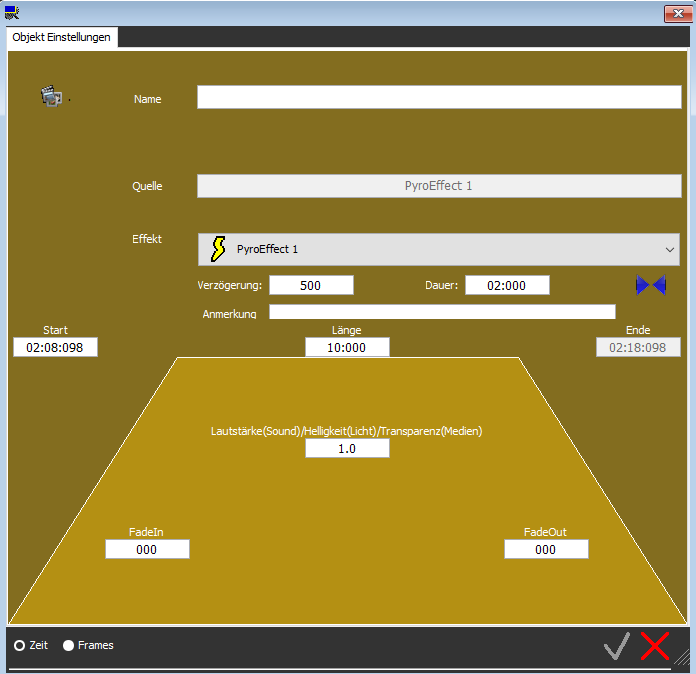
| Delay |
Here, a delay time can be specified. For a pyro effect, this could e.g. be the climb time.
In the SPIT object, this is indicated by a green line.
If no delay is provided, the value 0 can be entered here.
|
| Duration |
Here, the duration of an action is indicated, e.g. the duration of a laser animation.
In the SPIT object, this is indicated by a red line.
If the action does not have a fixed duration, the value 0 can be entered here. |
| Remark |
Here you can enter a remark (max 63 characters) |
 |
Here, the length
(duration) of the trigger object is adjusted to the delay and duration,
if a delay and duration has been specified. |
Conflicts
If a client (SPIT_MIDIClient, anmiation software, ..) connects to the LiveShow software, all trigger information is exchanged.
If a client software has triggertypes or trigger objects that are not yet present in the LiveShow software, conflicts arise.
Conflicts also arise when there is no connection between the LiveShowSoftware and the client software and triggers are changed.
The triggers window displays the conflicts as follows:
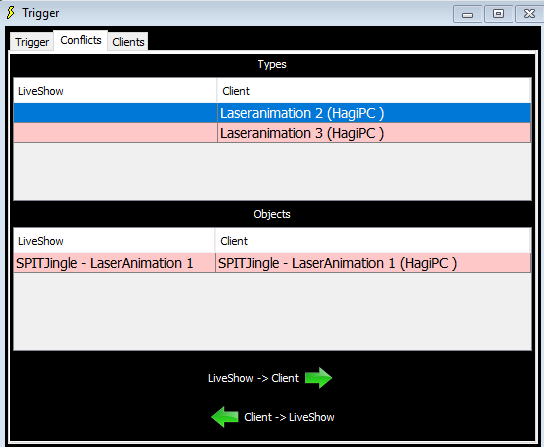
If you select one or more conflicts, the selection can be synchronized:
 |
LiveShow -> Client
The client software creates all trigger types and trigger objects that the client does not have.
Any objects not in the LiveShow software will be deleted in the client software.
All objects modified in the LiveShow software overwrite the objects in the client software.
|
 |
Client->LiveShow
All objects that the LiveShow does not have are created in the LiveShow.
All objects modified in the client override the objects in the LiveShow software. |
Connected Clients
All clients that have connected to the LiveShow software are listed:
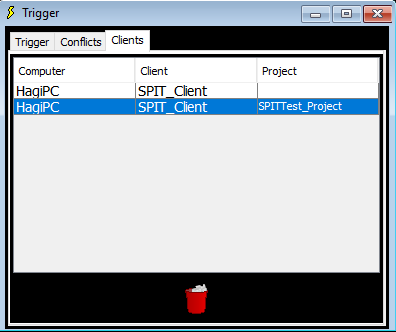
 |
Disconnects the selected client
|
liveSHOW_Midi
To try the above, you can download the liveSHOW_Midi-Software (www.liveshowsoftware.de - menu: 'Download').
In the liveSHOW_Midi-Software you can assign midi commands to each trigger type. When you drag a trigger type into the timeline, a trigger object is created. When
a trigger object is played, the liveSHOW_Midi-Software sends the midi commands
that you have assigned to the associated trigger type.
You can get more information in the help of the liveSHOW_Midi-Software.
 Trigger
Trigger