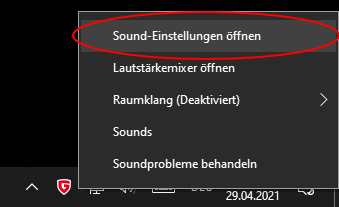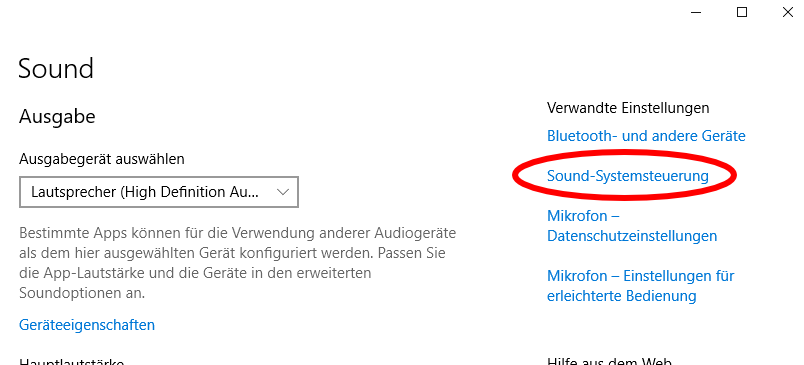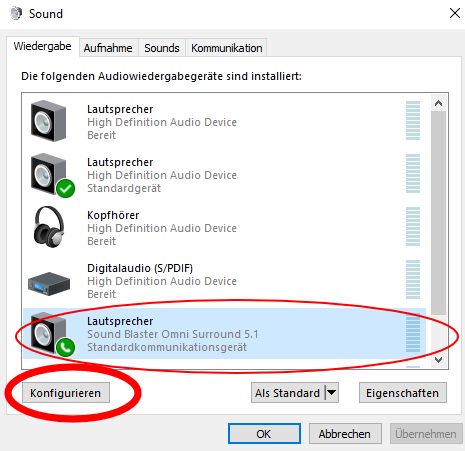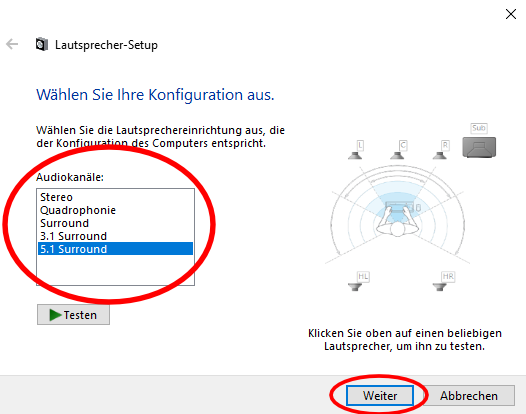| Sound Lines: For each sound card you can specify which sound line is played on which channel of the sound card - see Sound Lines. Click on the symbol Internally, the liveSHOWsoftware uses 10 sound lines. For sound objects in the timeline or in the jingle window, you can define for each channel of the sound object to which sound lines it is assigned. For sound cards, it is possible to specify for each channel of the sound card which sound lines are played back via this channel. Delay: In addition, a delay can be specified for each channel on sound cards. This is useful if the sound cards used have a delay between each other or you use separate speakers for the rear part of the audience see - Sound Lines. |
|
| Updated the list of sound card. Note: The list is updated automatically. However, the update may take up to one minute. This can not be changed, because the interplay of Java and the operating system at this point is somewhat hackneyed. |
|
| Here you can save the current sound card configuration to a file. | |
| Here you can load a previously saved sound card configuration. | |
| change window size |