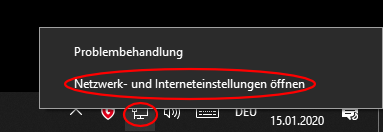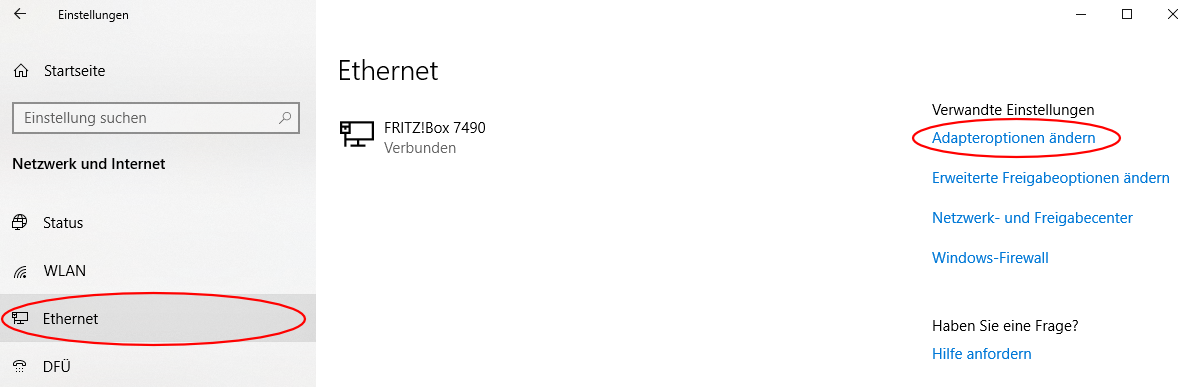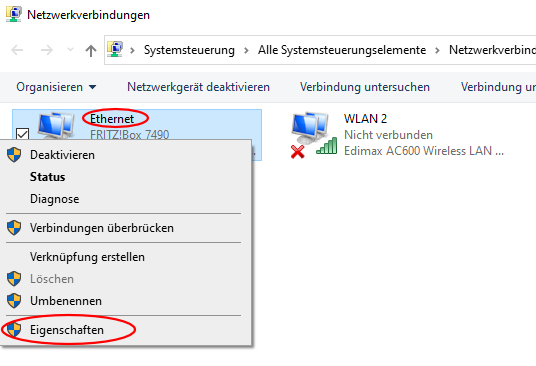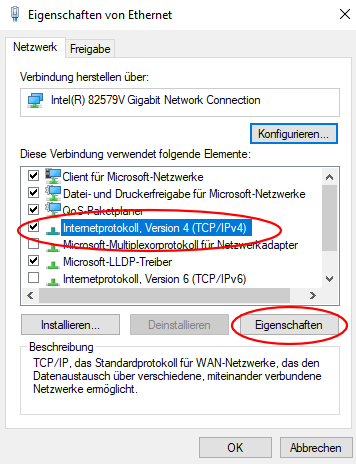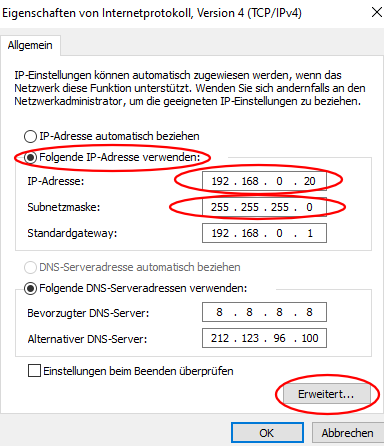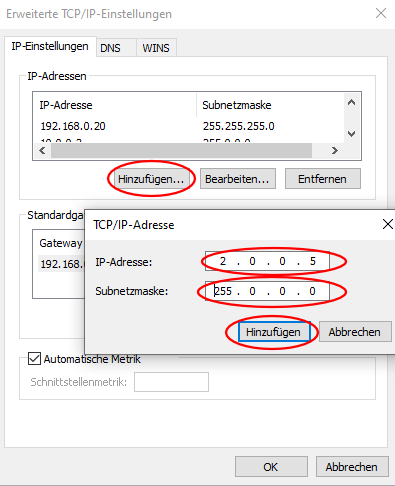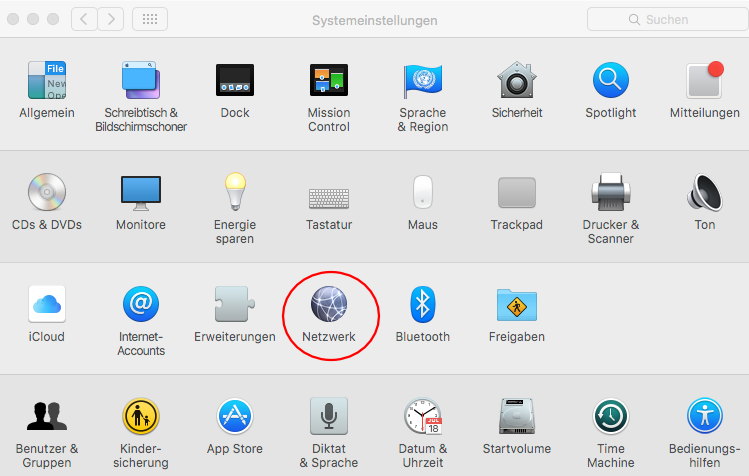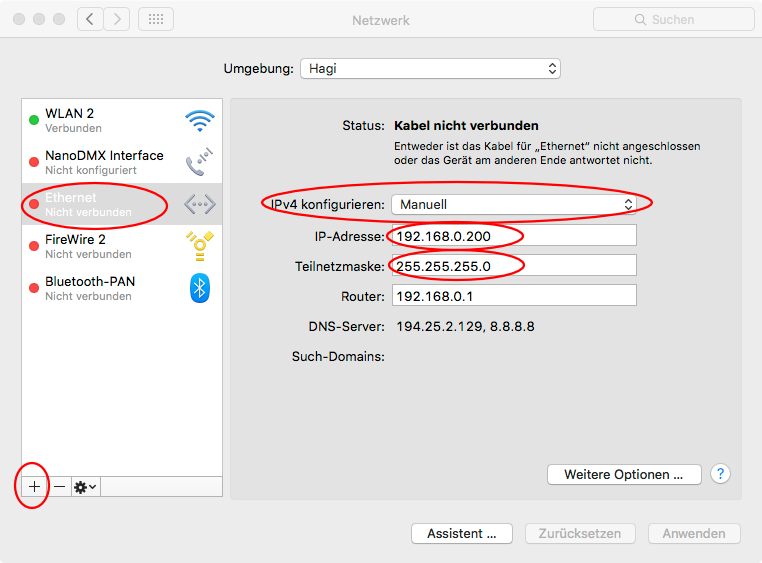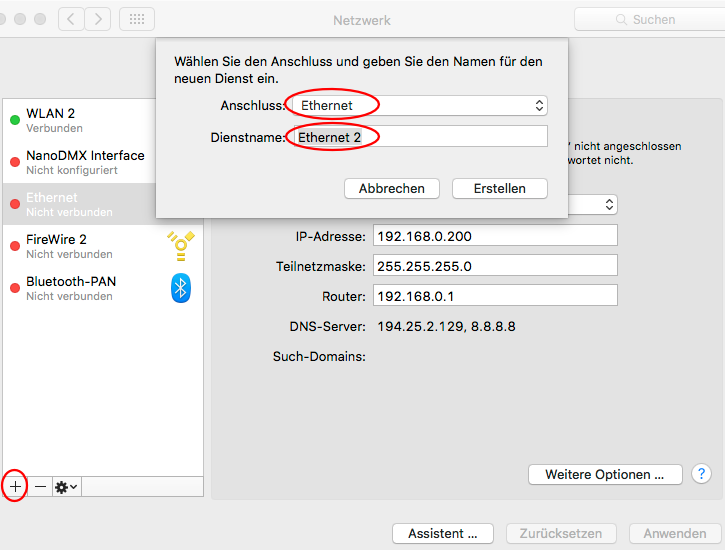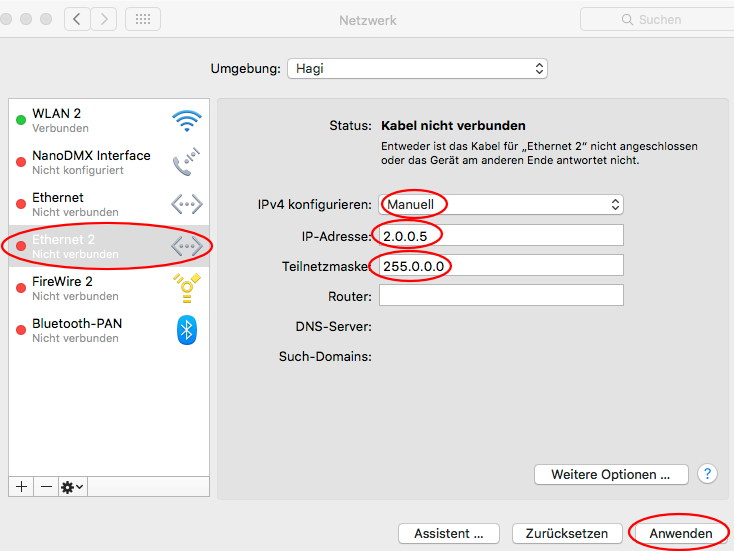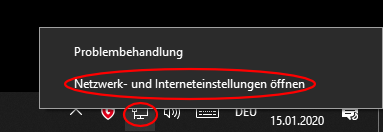
| Letter | Network |
| City | Connection via cable or WLAN - Network card |
| Street/house number | The IP address in combination with the subnet mask |
| Name | Port number, this plays no further role in the explanation, since it is set by the respective software. |
| IP4 192.168.0.1 SubNet Mask 255.255.255.0 |
Street: 192.168.0 | house number: 1 |
| IP4 2.0.0.10 SubNet Mask 255.0.0.0. |
Street: 2 | house number 0.0.10 |
| IP4 235.200.1.55 SubNet Mask 255.255.0.0 |
Street: 255.200 | house number: 1.55 |
| Device 1 | Device 2 | Data exchange |
| 192.168.0.1 (255.255.255.0) | 192.168.0.2 (255.255.255.0) | Data exchange works |
| 192.168.2.1 (255.255.255.0) | 192.168.0.2 (255.255.255.0) | Data exchange does NOT work Because the third digit of the IP4 addresses does not match. |
| 192.168.2.1 (255.255.0.0) | 192.168.0.2 (255.255.0.0) | Data exchange works, because here only the first two places are interpreted as streets |
| Device 1 | Device 2 | |
| 192.168.0.1 (255.255.255.0) | 192.168.0.2 (255.255.255.0) | Hausnummer von Gerät 1: 1 Hausnummer von Gerät 2: 2 Die Geräte haben eine unterschiedliche Hausnummer und sind somit eindeutig adressierbar. |
| 192.168.0.1 (255.255.255.0) | 192.168.0.1 (255.255.255.0) | Hausnummer von Gerät 1: 1 Hausnummer von Gerät 2: 1 Die Geräte besitzen dieselbe Hausnummer, dies ergibt einen Netzwerkkonflikt. |
| Device 1: Computer | Device 2 Printer or ArtNet Device or .. |
| IP4 192.0.0.100 SubNet Mask 255.255.255.0 | IP4 2.0.0.99 SubNet Mask 255.0.0.0 |
| Device 1: Computer | Device 2 Printer or ArtNet Device or .. |
| IP4 192.0.0.100 SubNet Mask 255.255.255.0 | IP4 2.0.0.99 SubNet Mask 255.0.0.0 |
| IP4 2.0.0.100 SubNet Mask 255.0.0.0 (additional IP address) |